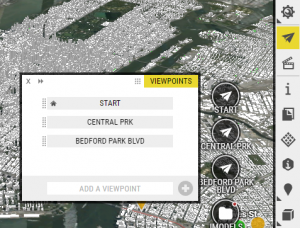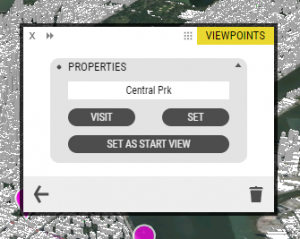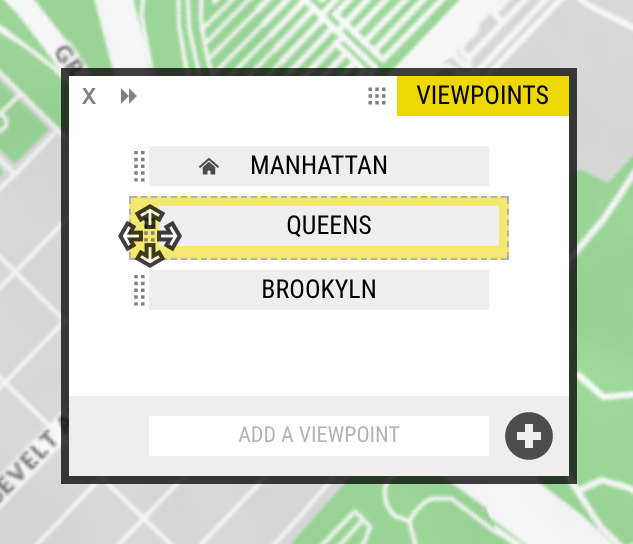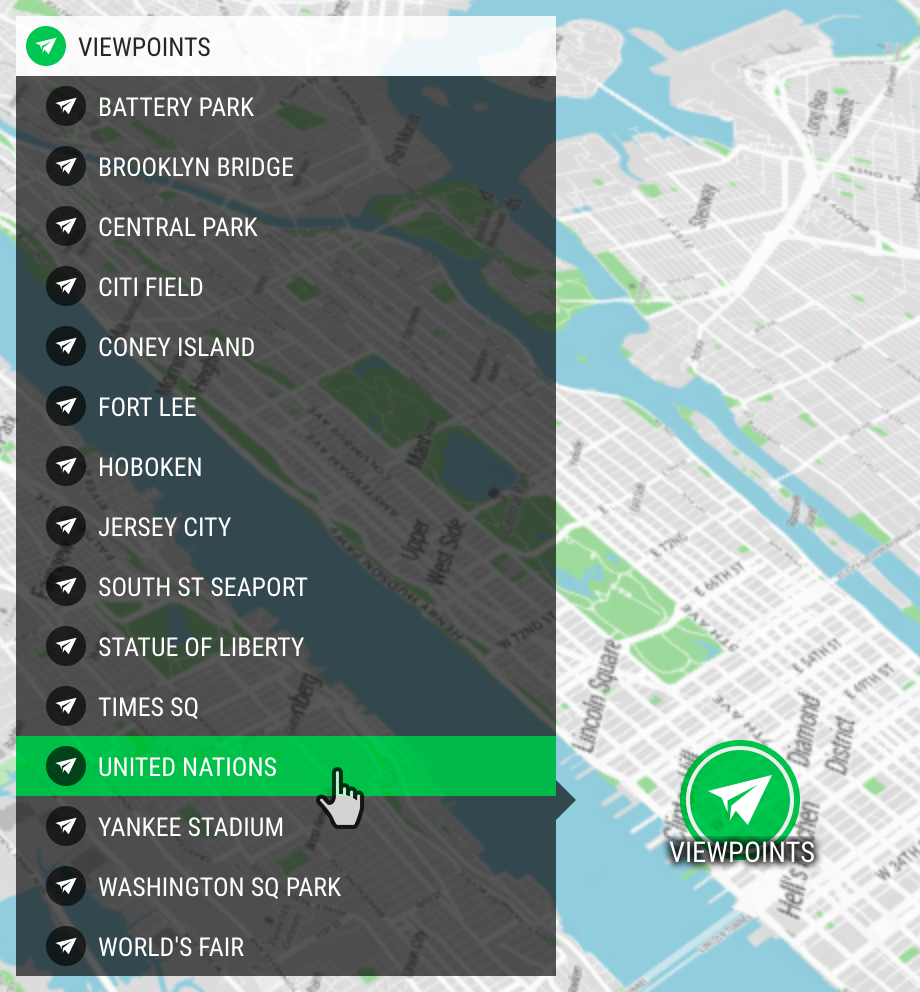Viewpoints are shortcuts to different camera positions in the 3D world.
Working with Viewpoints
You’ll find the Viewpoints tool on the right side of your screen. Open it to get started.
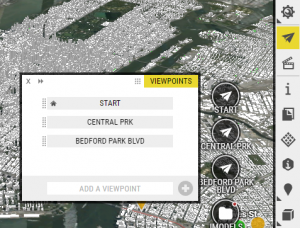
Creating Viewpoints is easy:
- Navigate to a specific position
- Set a label by filling in the input field at the bottom of the window (optional)
- Click the plus button in the bottom right corner of the window…
- … et voilà! You’ve made your first Viewpoint.
Setting the Start View
Start View is the camera position OpenCities Planner uses when a project is loaded. It is indicated by the house icon, in the main window.
Here’s how to switch which Viewpoint is used on load:
- Click a Viewpoint to edit it
- Click the ‘Set as Start View‘ button
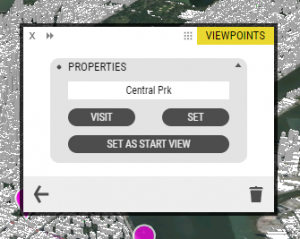
Extra Tips
Here are a few more things you can try
- Rearrange – Drag and drop to change the order, your changes are reflected live in Project View
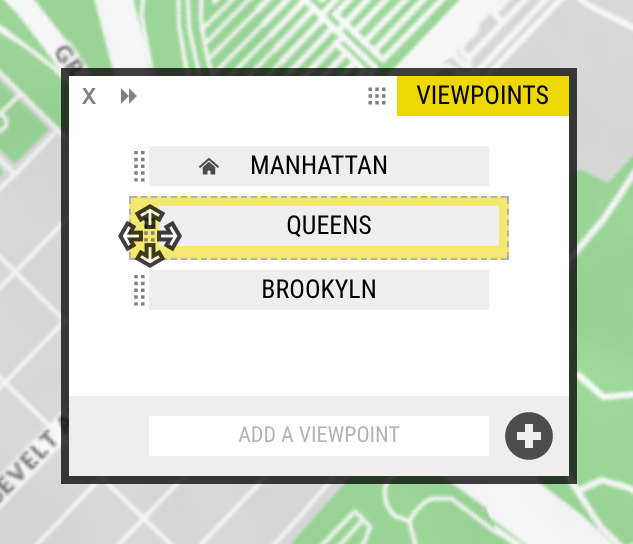
- Delete – Click to edit, then use the Trash icon in the bottom-right corner
Go On Tour
We’ve made an example project for you to peruse.
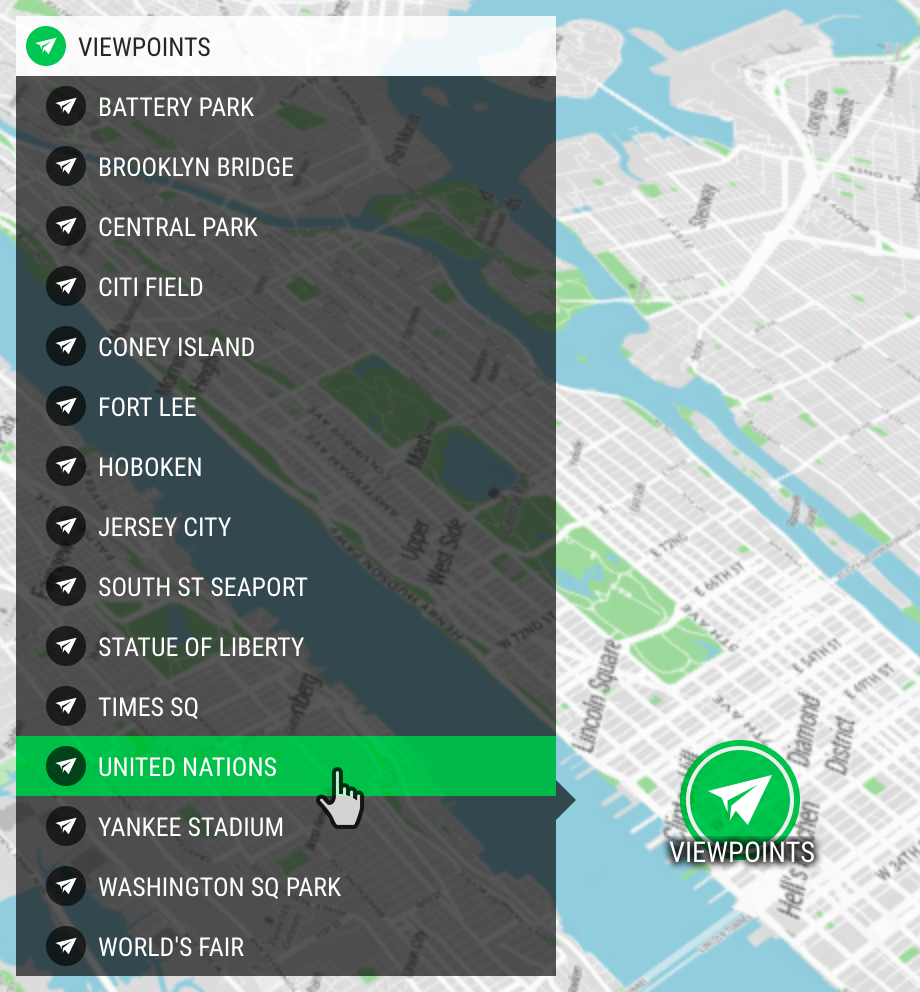 Viewpoint Tour
Viewpoint Tour