Units Per Pixel for Reality Meshes
If you are experiencing issues with the rendering quality of your mesh model or want to change how a mesh should be visualized, modifying the Units Per Pixel-value (UPP) can help.
The OCP viewer, while at a certain zoom level, will ask for data in a specific UPP, the closer you are, the better the quality of the model. DM will by default use the UPP-range calculated from your input data which in most cases works fine, but sometimes may not result in the most optimal experience. For instance, you might experience that you have to zoom in closer than you would like to in order to render the data with the highest quality.
Since this involves a few more settings than the normal UPP-setting, the configuration for this can be found under “Advanced visualization” in the “Adjust resolution”-section. By adjusting these values, you can control how the level of details are used and displayed. There are a few ways to tweak your mesh model to either look better or load faster, but which field to modify depends on your use-case. Here is a description of every field with visual examples:
(Note that these values should only be modified if it’s necessary, it may require a lot of testing to get a good balance of file sizes and visual quality.)
Source
The source-fields are read-only and contain the source’s original resolution if they are available. They are only available for reference.
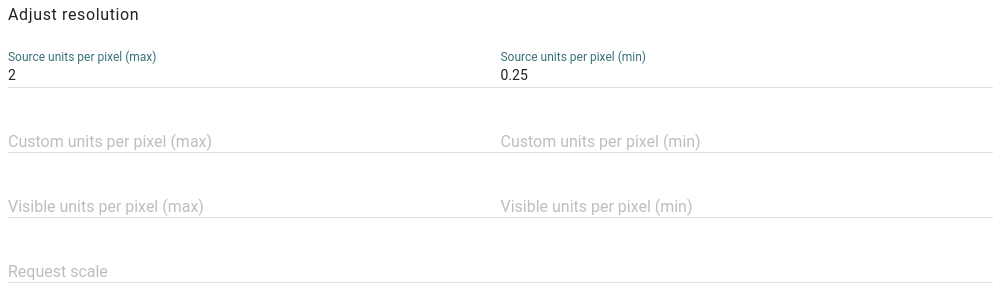
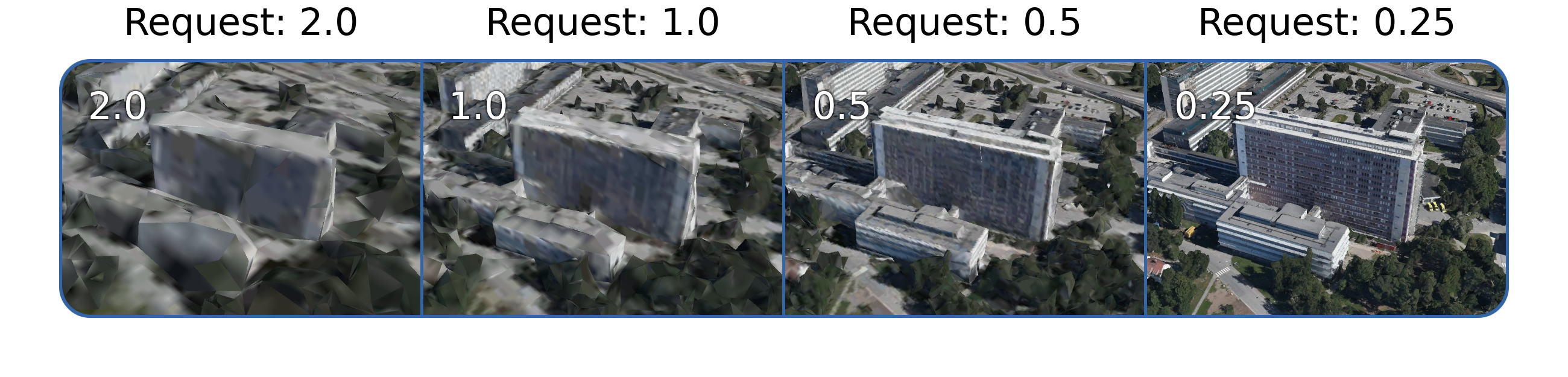
This is a mesh model in its default case. Every request will produce data corresponding to its defined UPP.
Custom
The custom-fields overrides the values from the source-fields, this can be useful if the outer edges of the range should be removed. Modifying the min-value will not stop data from loading, it will extend the specified UPP indefinitely which is the default behavior.
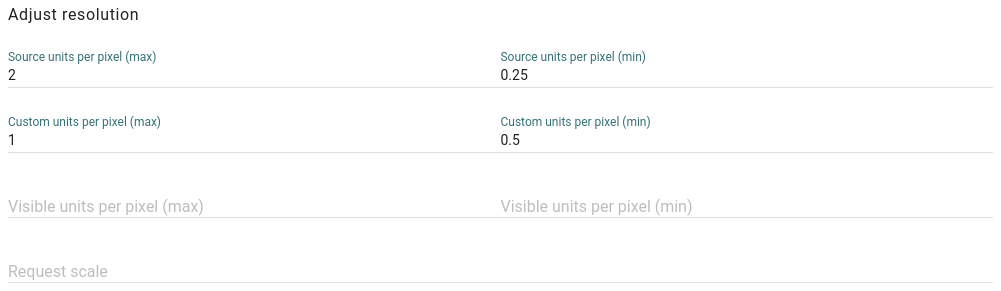
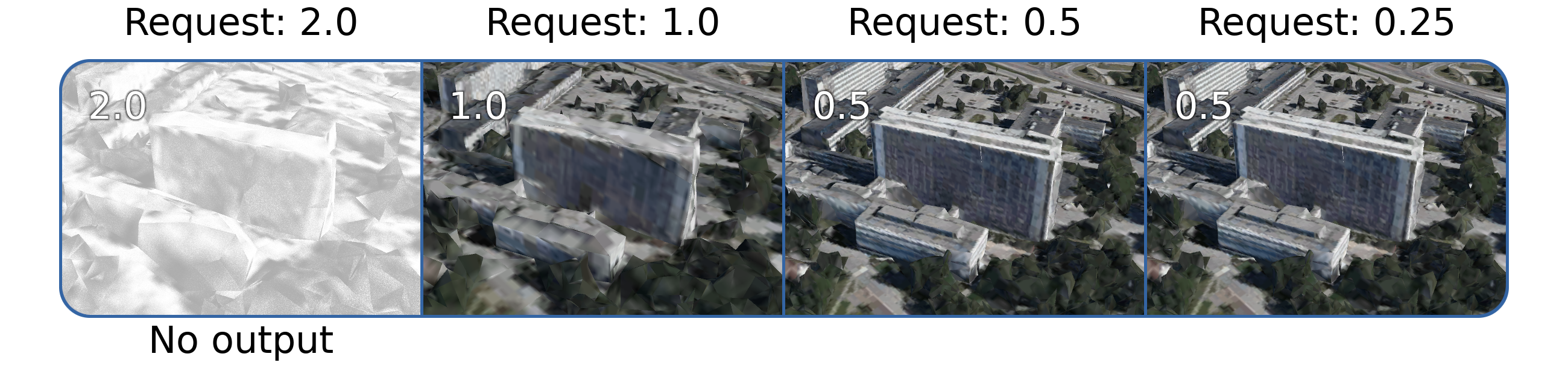
Modifying the custom-values as seen above will fully remove the data for 2.0 and 0.25. For any request below 0.5 from this source in a Map Dataset will provide 0.5-data.
Visible
The visible-fields defines when the source should be visible, this can be used to see the source further away. The max- or min-value of the source- or custom-fields will be extended. If the min-value is defined it will also stop loading from the source for any request below that value, this can be useful if combining two sources at the same location which shouldn’t be visible at the same time.
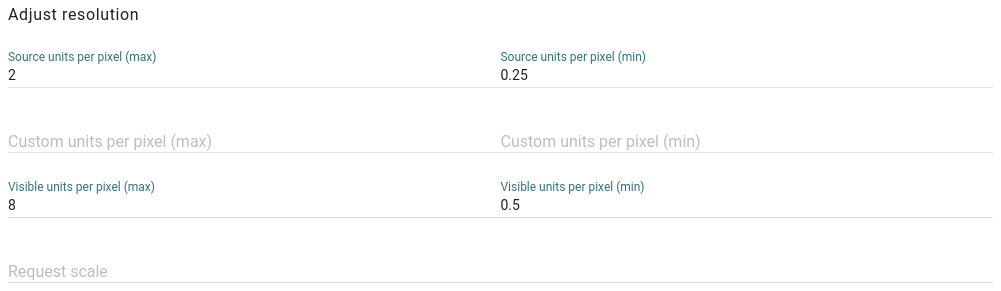

The source has been extended to use its lowest resolution of 2.0 up to a resolution of 8.0 and the highest resolution of 0.25 has been removed. If any request for a Map Dataset that has this source is made below 0.5 the source will not provide any data. Be aware that extending the range too far with the max-value might increase file sizes and cause slow loading.
Request scale
The request scale-field will multiply the resolution for each request, effectively moving the entire range. A value higher than 1 will scale it up and increase detail, a value lower than 1 will scale it down and decrease detail. If the data loads very slow it could help to scale it down.
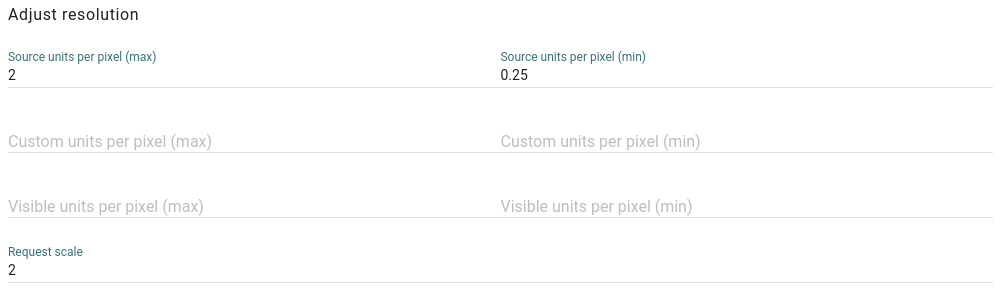
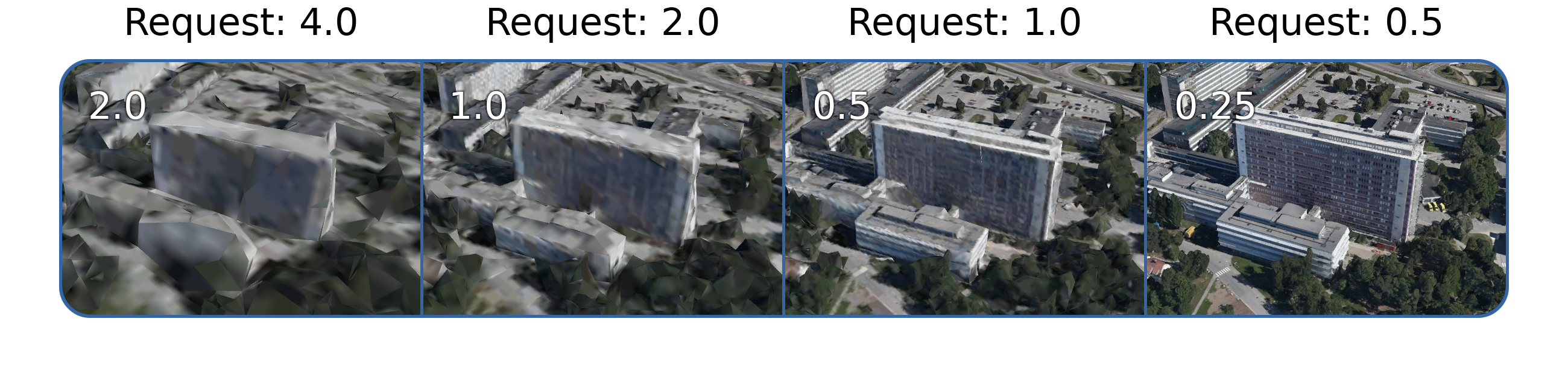
This scales up the range which will increase detail. Increasing this value higher than 1 should only be done if necessary, since it will increase file sizes and introduce slower loading times.