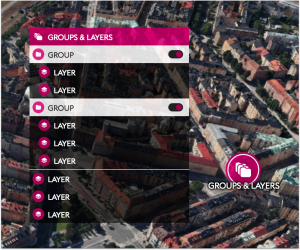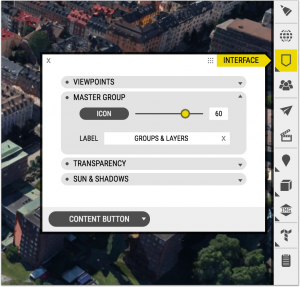Display revision for Viewpoints, Project Content, and Dialogue Categories
OpenCities Planner now shows Viewpoints, Project Content, and Dialogue Categories as menus.
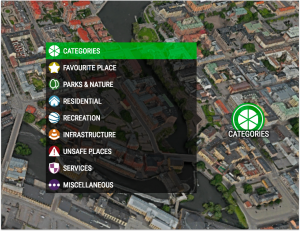
The menu system allows for more information to be presented with enhanced usability. The menu windows are scrollable, so now you can use an unlimited number of options. Furthermore, the menu allows for longer titles – without the need for awkward line breaks.