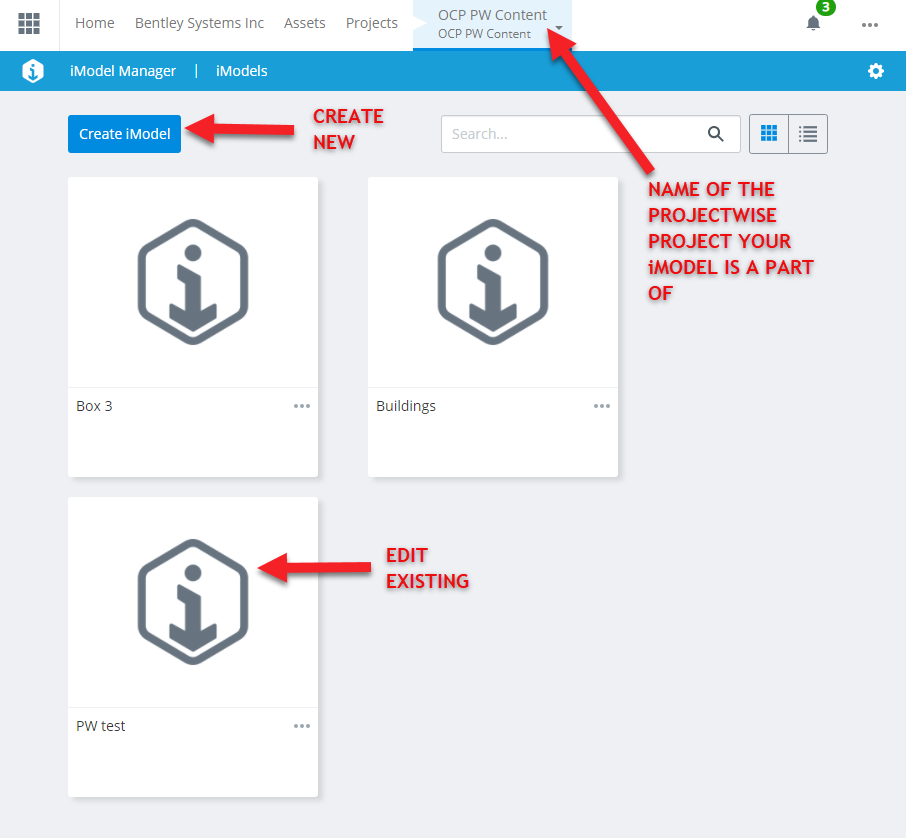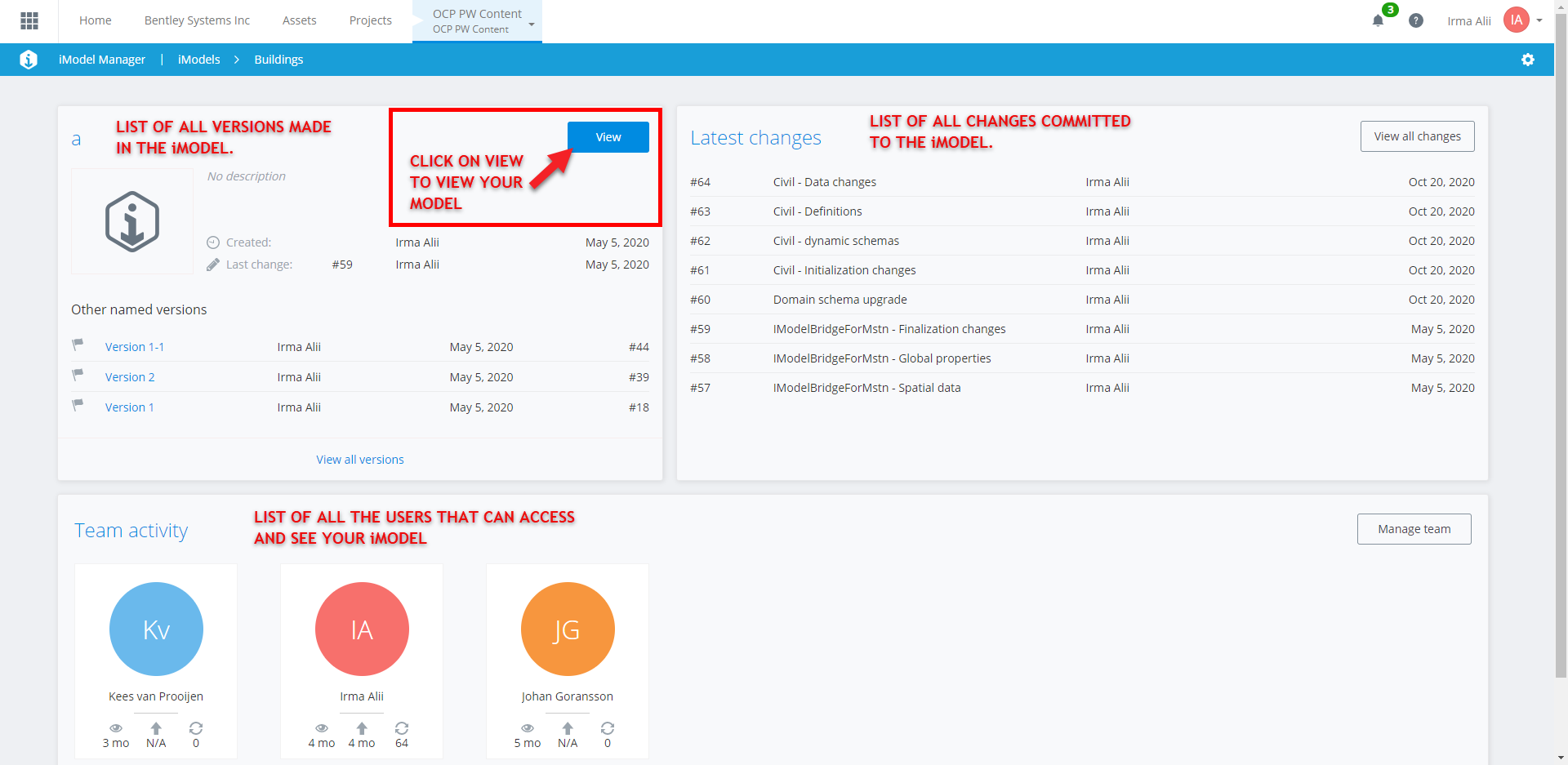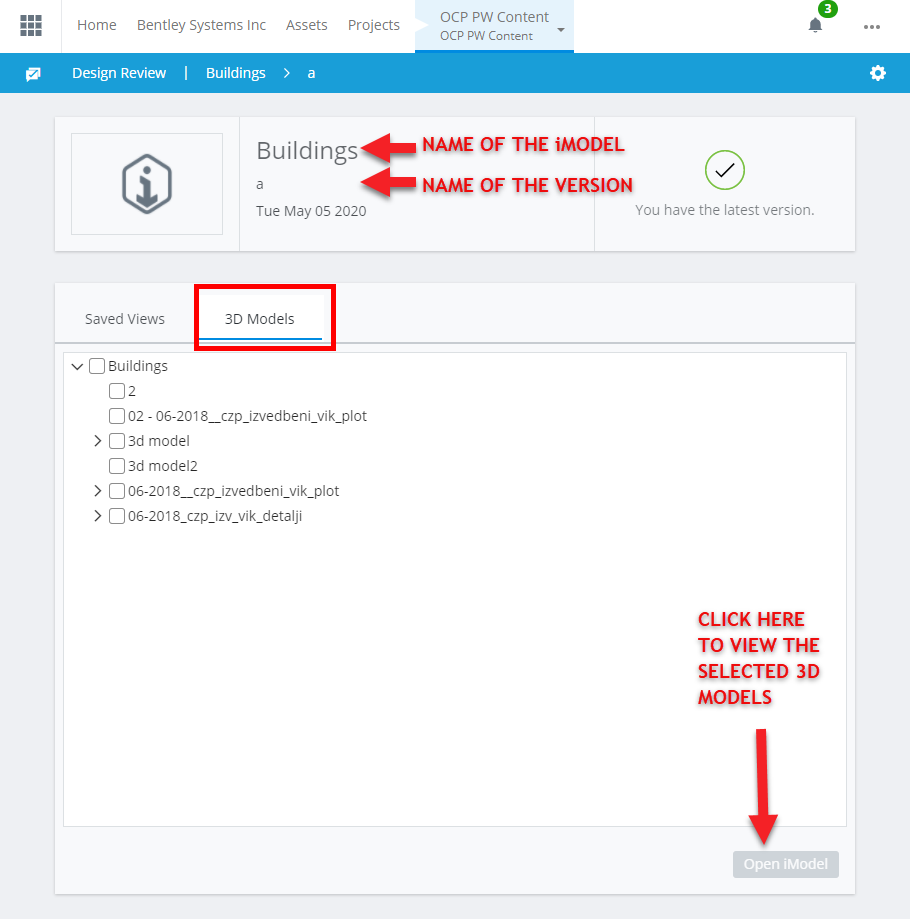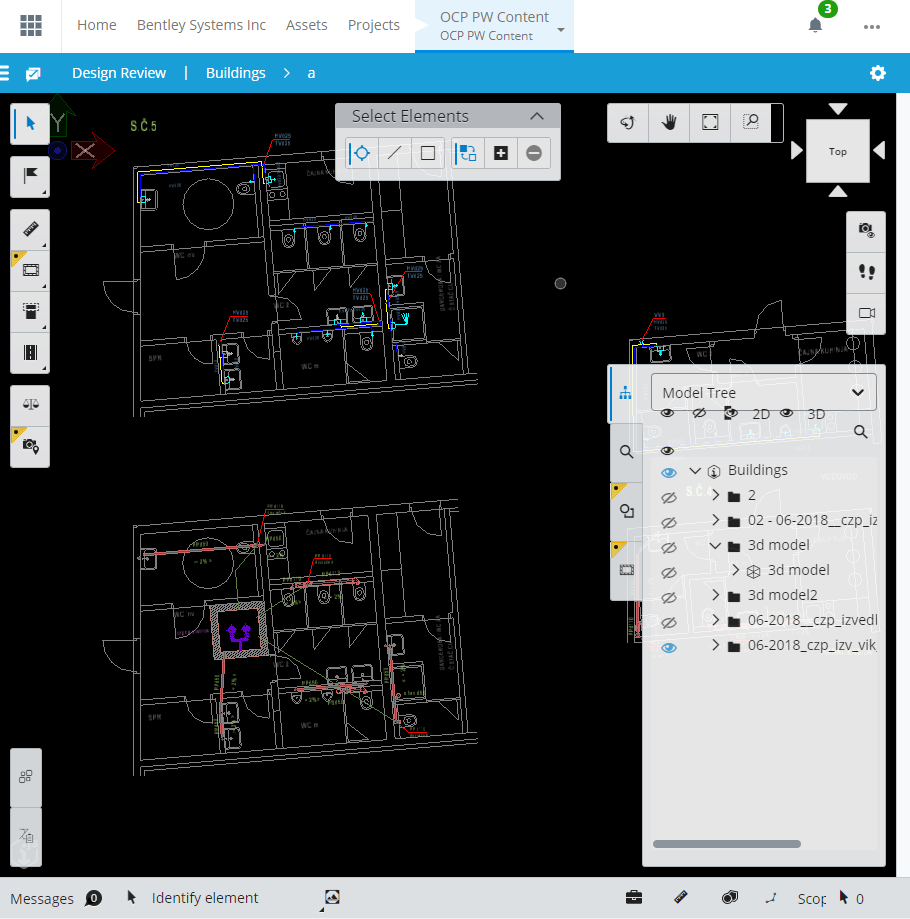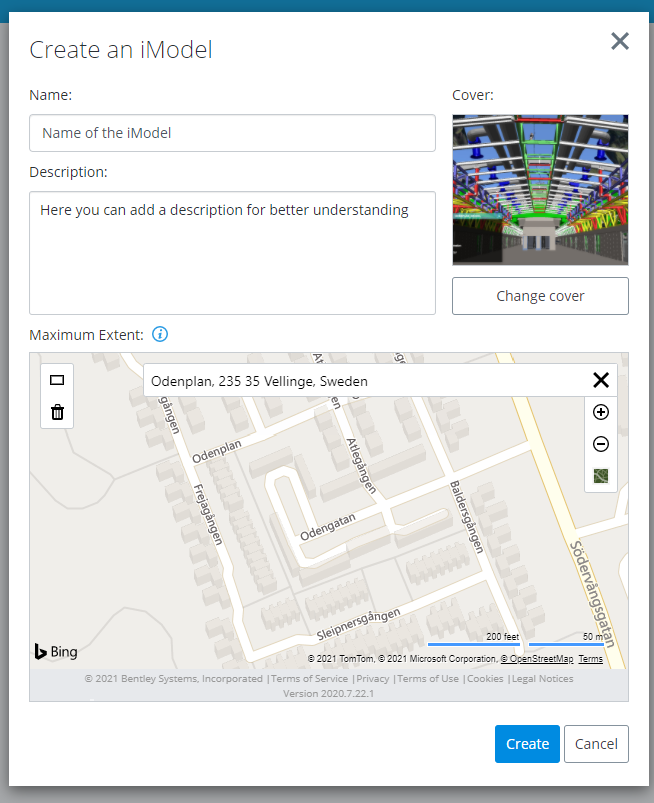Access the Bentley Connect Center, go to www.connect.bentley.com
Create an iModel
Edit and view an existing iModel
Click on the desired iModel tile and you will access it’s settings. As described in the screenshot, here you can review all the created versions of the iModel, all the committed changes and all the invited users. You can edit and change these settings.
If you want to view the iModel, you can do so by clicking on the “VIEW” button. This will lead you to the Design Review, another Bentley cloud solution where you can visualize your iModels.
Select the 3D models you want to look at and click on Open iModel.
PROTIP
You can have as many 3D models in an iModel as you want. Later, you can separate them into layers in OCP.grin
Done! Now you have to add your 3D models to the created iModel. Follow the next step: Upload the BIM/CAD models into an iModel.
Back to the iModel start page.