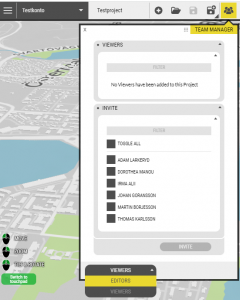The Team Manager button lets you invite users to collaborate on the project or portal. You can find it on the top ribbon.
In order to have your members listed in Team Manager, you must first invite them to the Instance via Users in Instance Settings. You need Instance admin rights to do so.
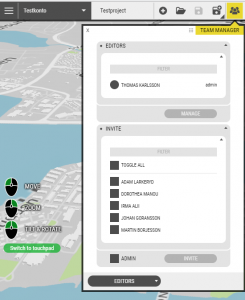
You can assign different rights for individual members – Editing or Viewing rights.
Editing users are invited from the Editors page in Team Manager and Team (Viewing) users are invited from the Viewers subpage located in the drop-down menu.
Types of Project users
- A Viewer has viewing rights of the project and can in addition to that, export screenshots and 360° images, create and export videos, create and download sun studies and perform elevation renderings.
- An Editor has limited editing capabilities. The user can use all the editing tools but the user can not delete the project, publish it or invite other users to it.
- An Editor with Admin rights has full editing capabilities. This means that the user can edit all content in the project, delete it, publish it and invite other users to collaborate within the projects.
You can control what content each user role can access in your project with the access setting for groups and layers.