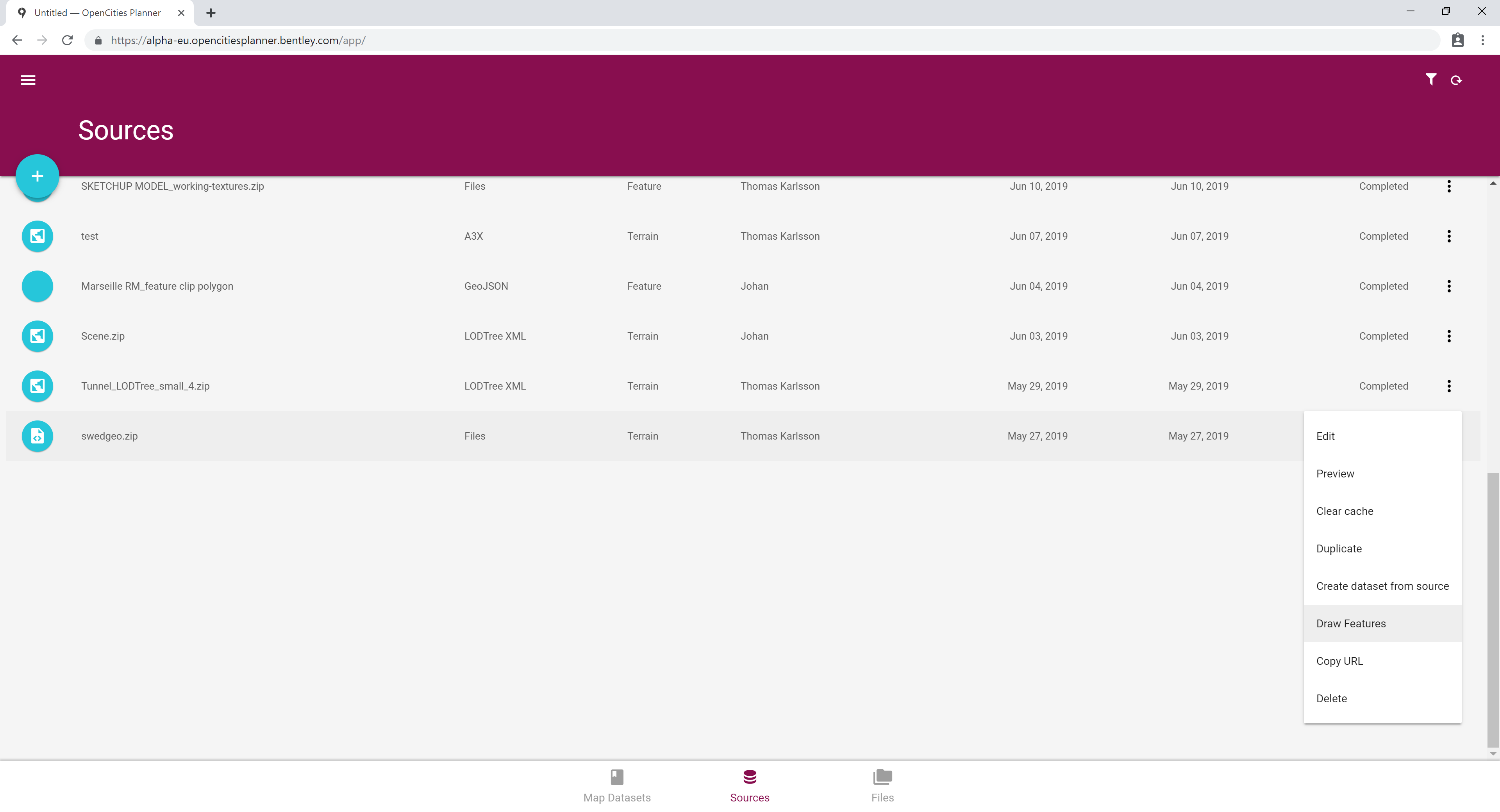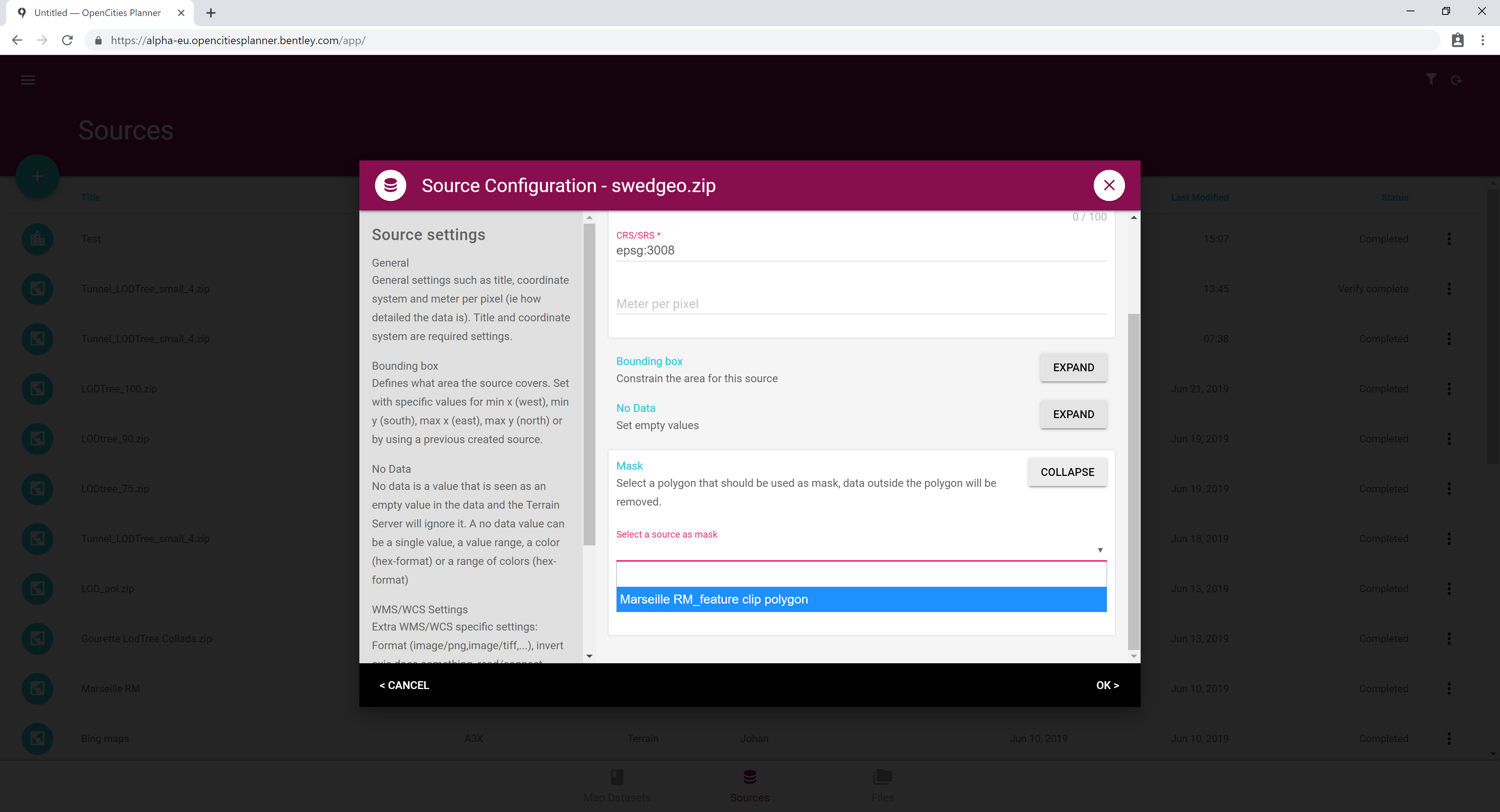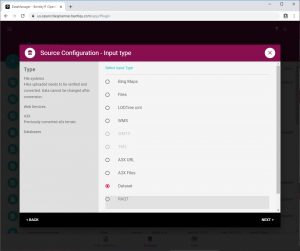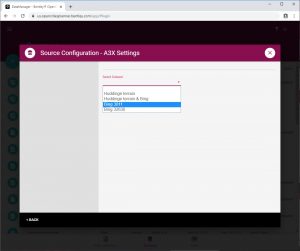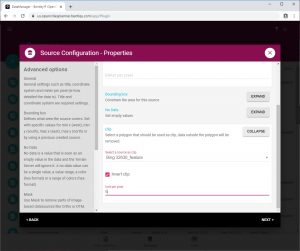Clipping and Masking
Clipping and masking for merging of sources
You might want to mask or clip a source before merging into a dataset. For DTM and Imagery you can mask them, which means that you can upload or draw a polygon that is used to remove everything either outside or inside of that polygon. For geometry sources, you Clip them which basically means the same thing except you have to do the clip operation on both geometry sources but inverted on one of them. Again, you use an uploaded vector polygon or draw one in DataManager. Then pick it as a Clip on both sources but on one you select to clip inverted. You can think of it as making a hole in the dataset you want to add the second geometry source to.
For Bing maps, you can mask with other raster sources such as aerial imagery or raster DTMs as well as clip with geometry sources such as reality meshes.
Masking for merge with other raster sources
Clipping for merge with geometry sources
To clip Bing, you first need to create a geometry source from your Bing terrain. Follow the guide to create a Bing map dataset first as usual. Then, go to Sources and create a new source. Pick Terrain/Imagery and then From Dataset.
Next, select the Bing dataset you created from the dropdown list.
Next, go to the Clip settings for your source. Pick the polygon you want to use for clipping and pick Invert clip if you for instance want to insert a reality model into the Bing source.
You can control at which altitude/level of detail that the clipping starts for a source. This is useful when your reality model doesn’t have the same level of details as Bing maps. You configure this with the Unit per pixel field in clip settings. If not set, then you might see a hole in the Bing map until the user zooms in and the first levels of your reality data starts to appear. You should set the Unit per pixel to the same pixel/meter value as your first level of data in your reality mesh.
For the other geometry source, pick the same clipping polygon but this time don’t select Invert clip and don’t enter a value in the Unit per pixel field.
Finally, to merge the sources, create a new Dataset and pick the two sources.