Depending on the purpose of your project and the type of content you’re using, you may want to start your project in different modes.
For instance, if you want the user to easily find Layers or Viewpoints, you’d want to start with the Ribbon button “Project content” pre-selected. On the other hand, if you’re crowdsourcing ideas then maybe you’d want to start with the Dialogue Form as the initial thing a visitor sees. Here’s how to configure.
Start Settings
Open Interface and switch to the Start Settings tab.
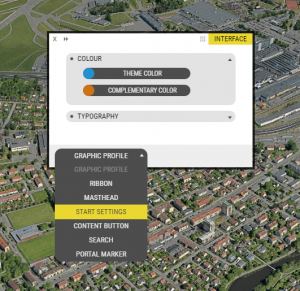
Here are the options you’ll find:
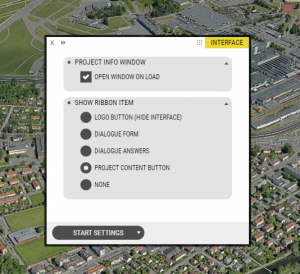
Project Info window: Open window on load
If checked, the Project Info window or panel will be the very first thing that a visitor will see. This can be useful if, for example, you need to give the user instructions or show terms & conditions.
Show Ribbon item
- Logo Button (Hide Interface) — If selected, the interface will be hidden.
- Dialogue Form — Start with the form open.
- Dialogue Answers — Start with the answer page open.
- Project Content Button — Shows Layers, Viewpoints, and Sun & Shadow tools. This is the default setting.
- None — Starts with no Ribbon item selected.
Related settings
Related concepts that affect the initial startup experience are:
- Start View — This is a viewpoint which moves the camera to a predefined view when first loading a project. Check out Viewpoints to learn more about Start View.
- Groups & Layers, Initial State — You can set content to be turned on by default on startup. Go to Groups and Layers documentation if you want to learn more about initial state.