With Templates, you can create a foundation of commonly used content, forms, and settings that your organization will reuse across projects for consistency and time-saving. When you import from a template, you can pick what you want to import into your new project. Viewpoints, Project information, Background content, Groups & Layers, Dialogue Forms, Interface & Project Settings.
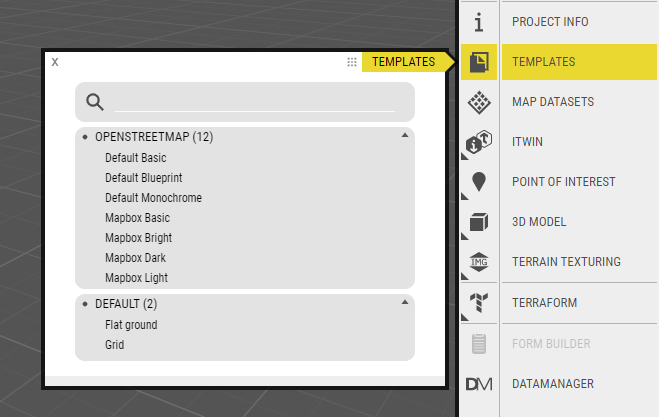
Templates are preconfigured with default backgrounds from OpenStreetMap and Mapbox/Bing maps. These are typically terrain models with map or satellite imagery textured. The backgrounds are all in EPSG:3857. If you want to use Bing maps in a different EPSG, you can configure one in DataManager.
When importing, your existing project content will not be removed, so you can safely import from a template in any time of the project lifecycle.
To import from a Template, click the Templates icon in the edit toolbar. Then, pick the template you want to import from and which content you want to import. If the template EPSG differs from your project, you get the option to choose which EPSG you want to use. Note, georeferenced content will not be transformed between different EPSG systems.
To create a Template, all you need to do is save a project with the Save as Template option. And you edit an existing Template by going to the project manager and picking Templates from the dropdown menu at the bottom of the Project Manager window.