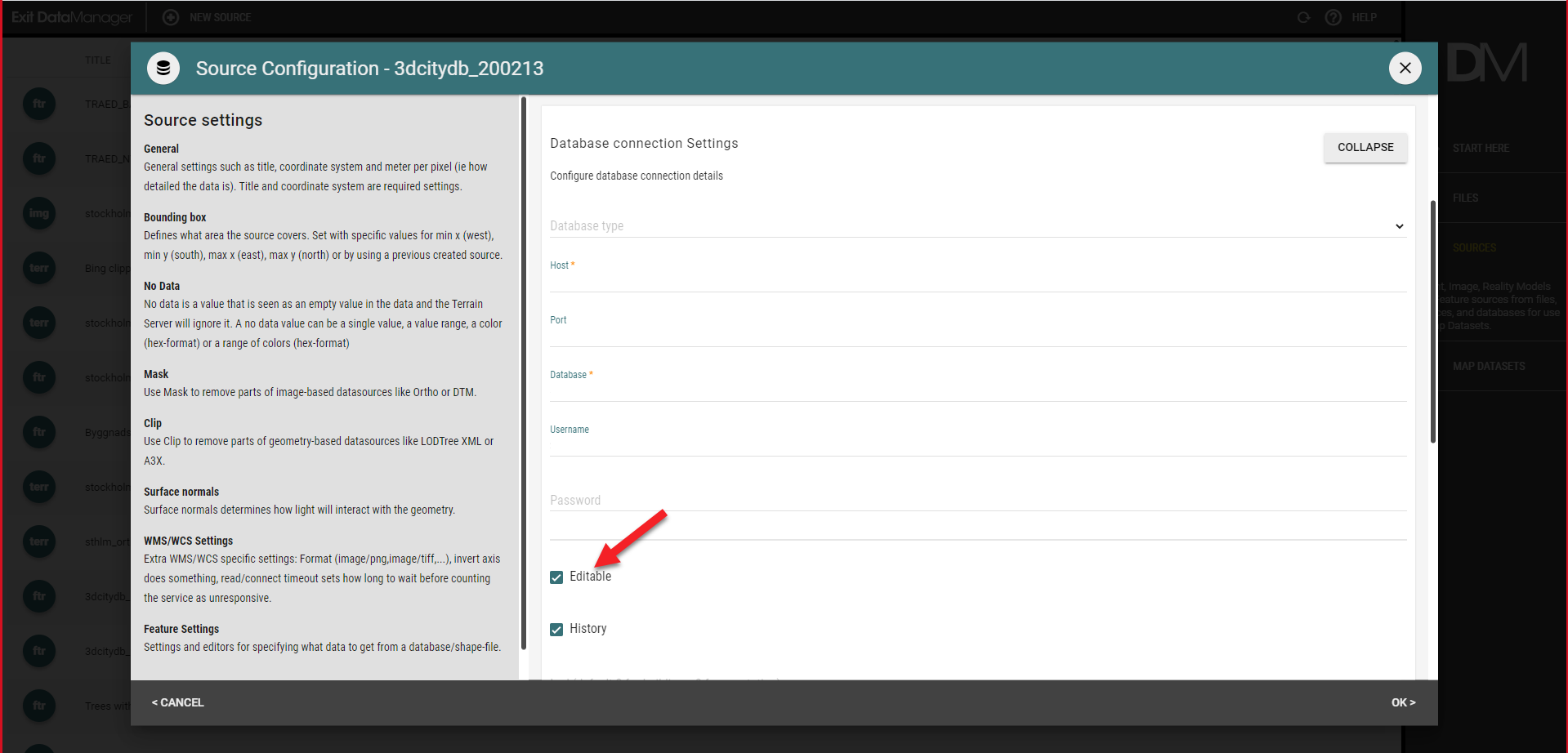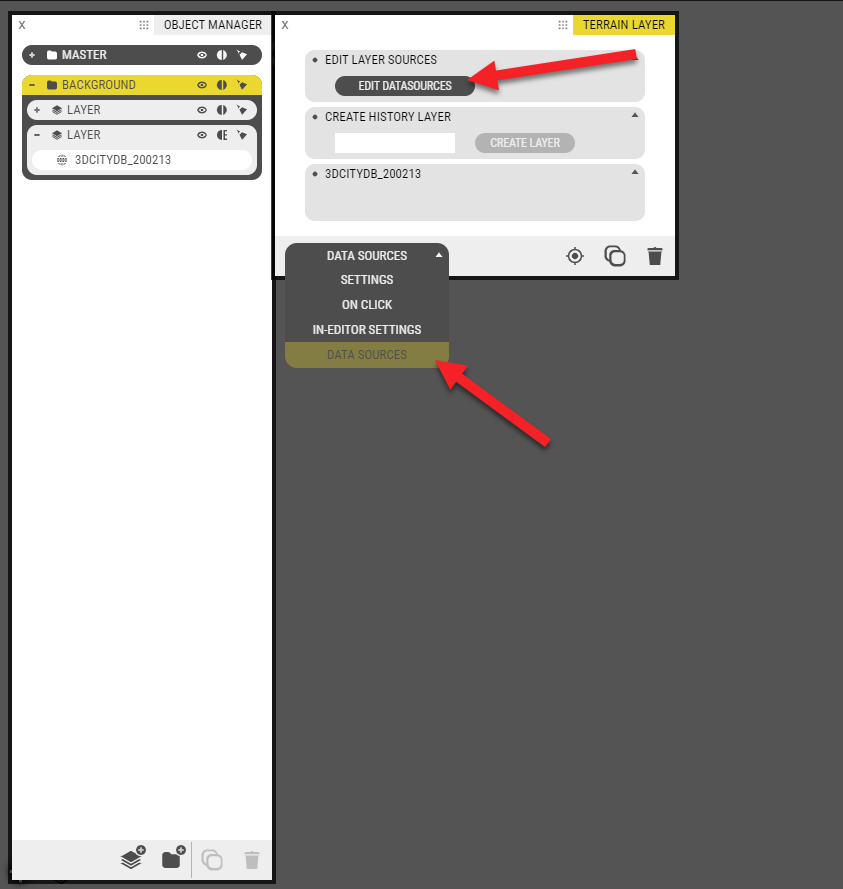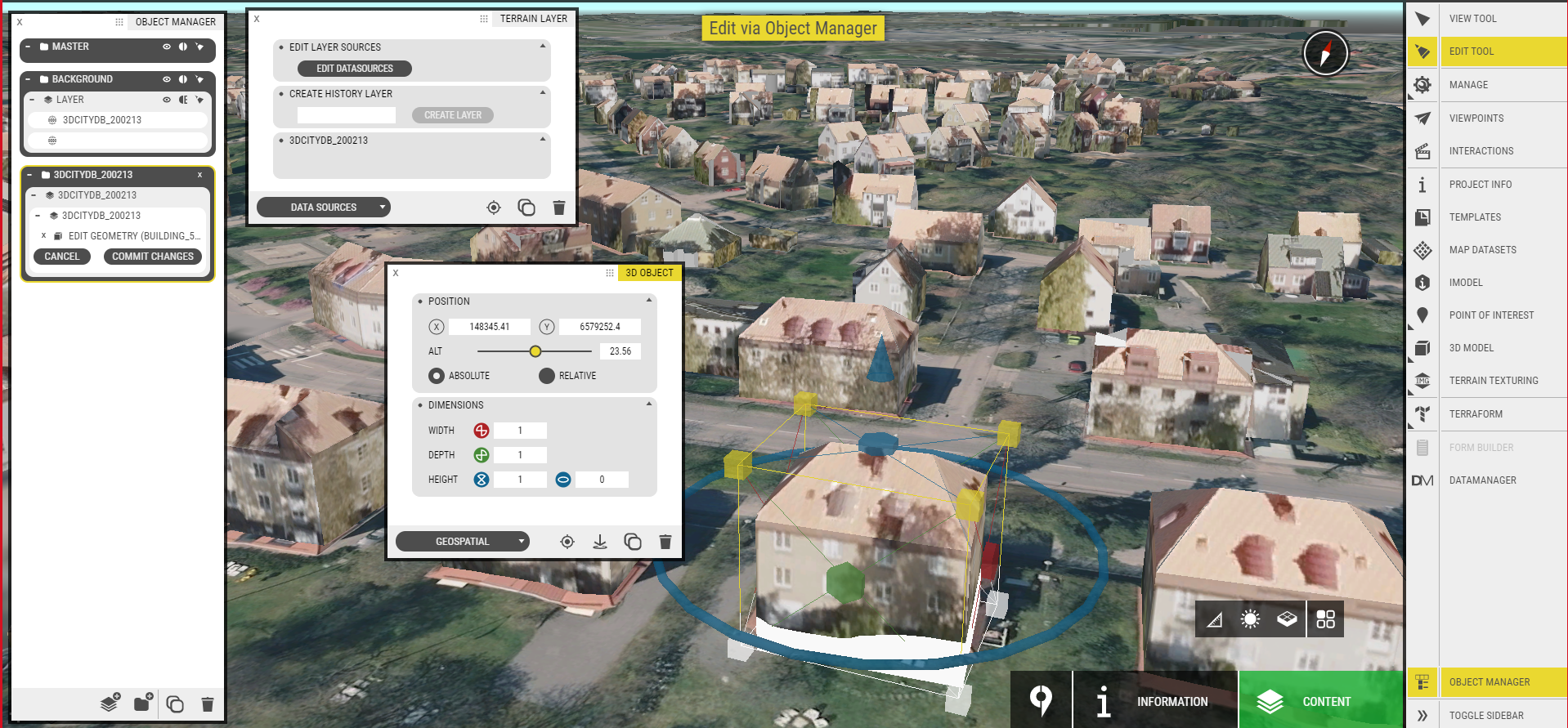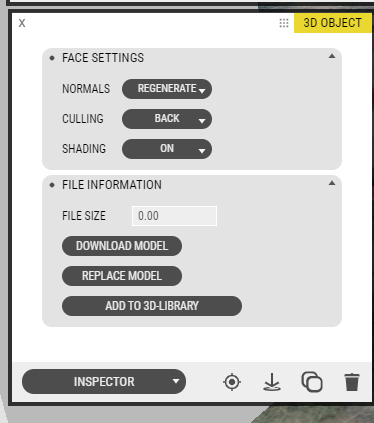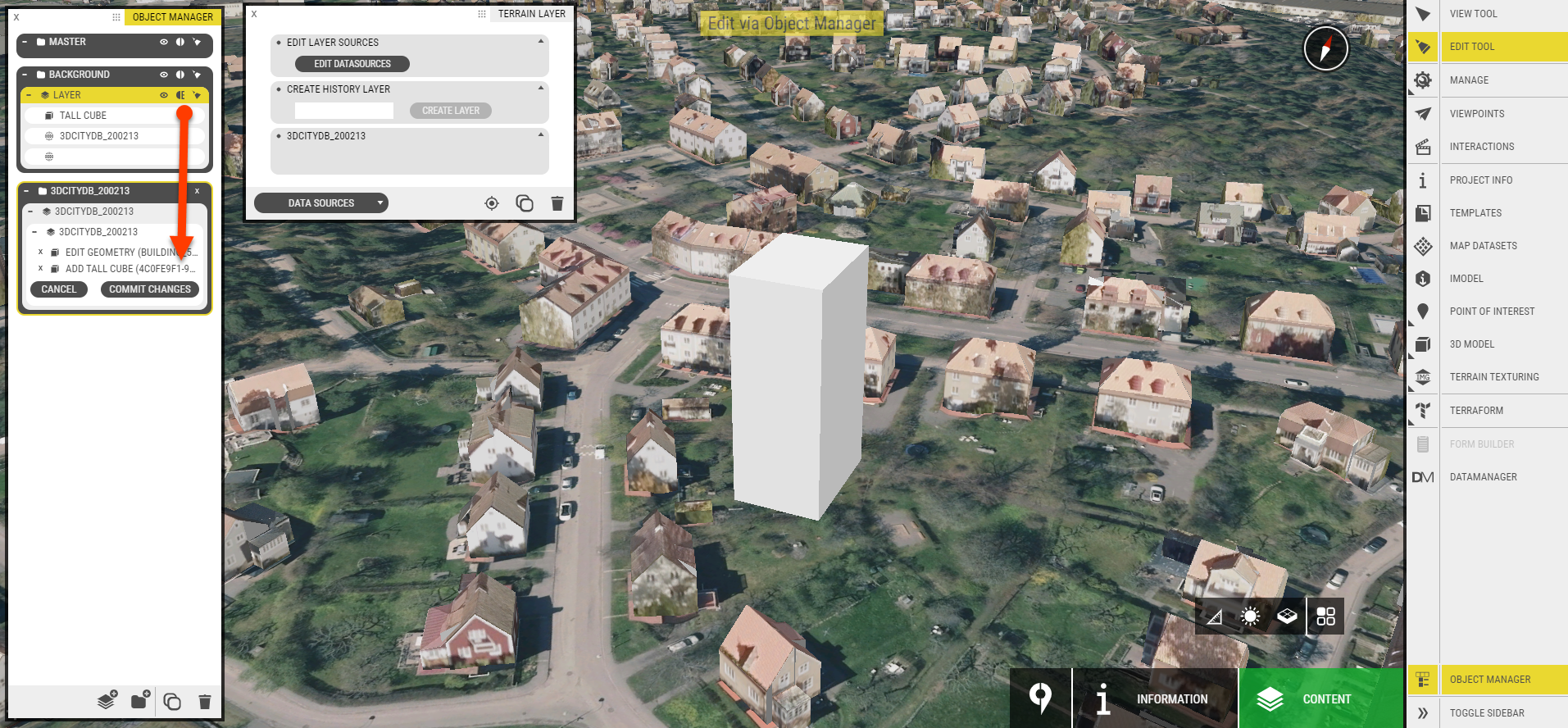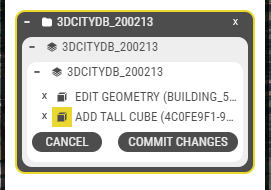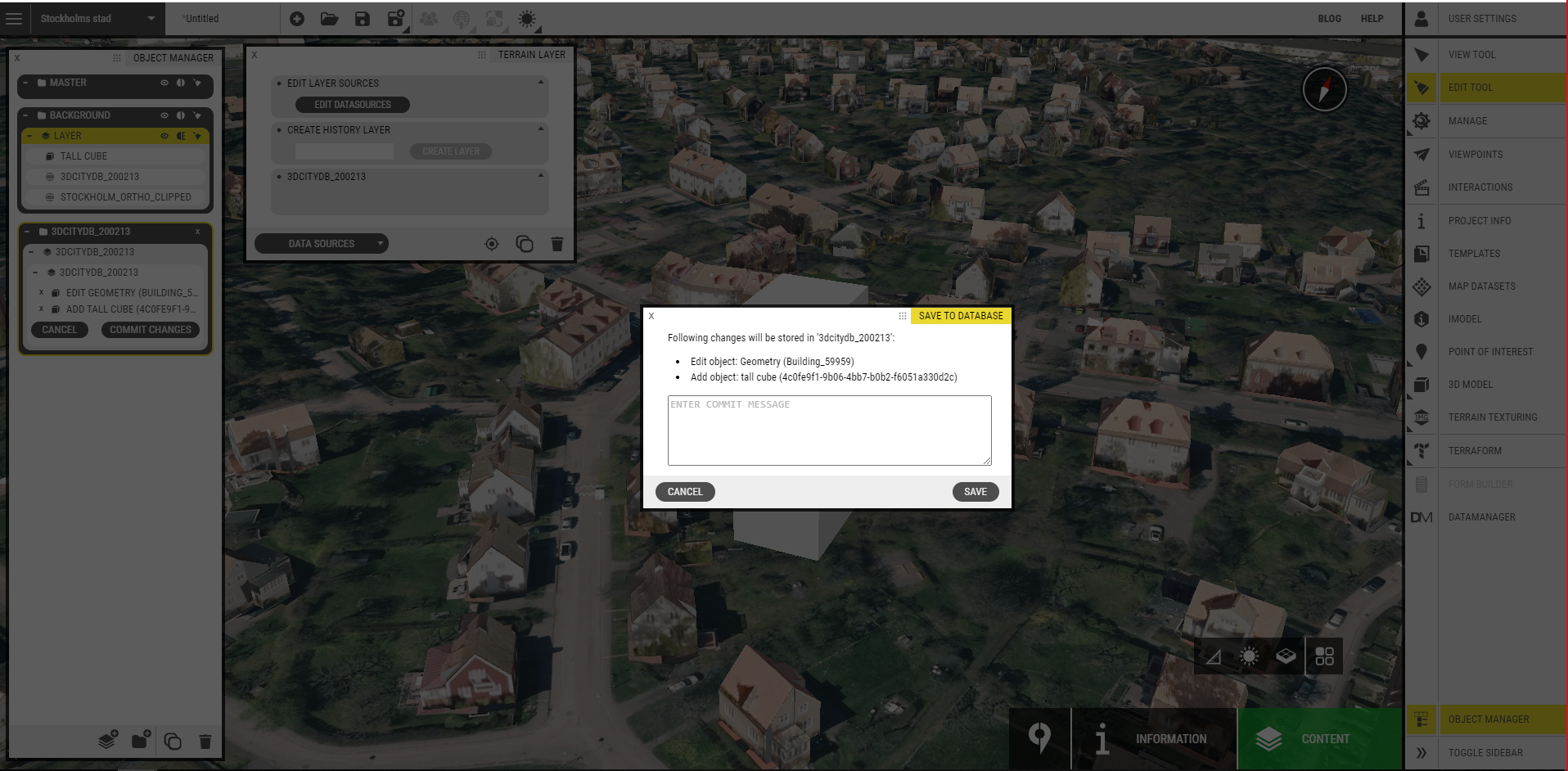Edit the cityGML objects
Preparation
To begin with, you need to make sure that the map dataset you are using is set to “Editable” in DataManager. Otherwise you can’t edit the dataset in the OCP Editor. In order to do that, go to the corresponding Source in DataManager and edit the properties. Under Database connection settings, make sure that the “Editable checkbox is checked.
Exit DataManager and go to the OCP Editor. Click on the CityGML object in the Object Manager and on the drop down menu select DataSources. If your DataSources page is blank, it means your object is not set to “Editable”. Click on edit Datasources.
Now the CityGML object collection is open for edits (add, remove, modify, replace). The edit settings will appear on the bottom of Object Manager. Click on any building from the dataset with the Edit tool. Now you can move it, resize it, rotate it or replace it with a new model, like any other 3D model object.
The “replace” and “download” model settings are in the drop down menu under Inspector.
To add a building, upload it as KMZ/Collada and then select the object in Object Manager and pull the it down to the expanded CityGML settings group at the bottom of object manager.
Now you have created 2 changes to your dataset and they are both visible in the CityGML settings window. You can remove any changes you don’t want to save.
If you are done with your updates, click on the “Commit changes” button, and then save. This will push the change to the 3DCityDB and update it.