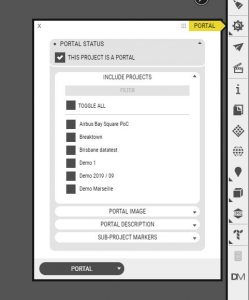A Portal has all the same capabilities as a Project, but can in addition also include other projects. This is helps you organize lots of content without cluttering up the interface for the end user.
Portal
To turn a project into a Portal, just go to the Portal settings and check the option “This project is a Portal“. Next, select the projects you want to include in your portal. Portal Image is used in ShowRoom for the start menu / portal select screen.
The Sub-project markers setting lets you define if the project markers should be visible in the portal only, or all the time – even when the user is in another project.
Portal Button
For Portals, you will have the option of configuring the back button which will appear when the user has selected a project from the portal, and when clicking the back button, it brings the user back to the portal view. You can configure the appearance of the button.
Portal marker
For projects that are included in a portal, you can set what the project marker looks like and configure the position of it.