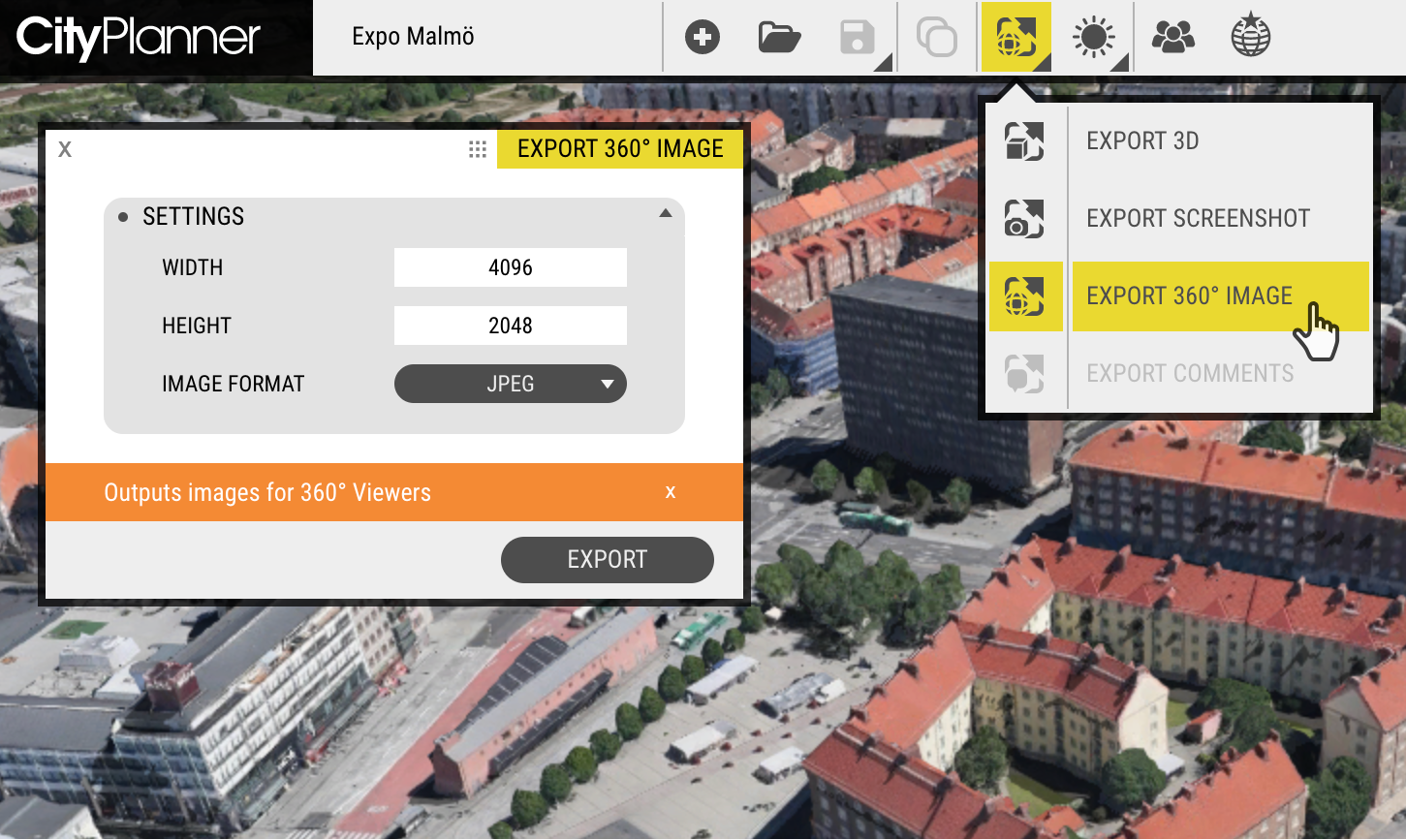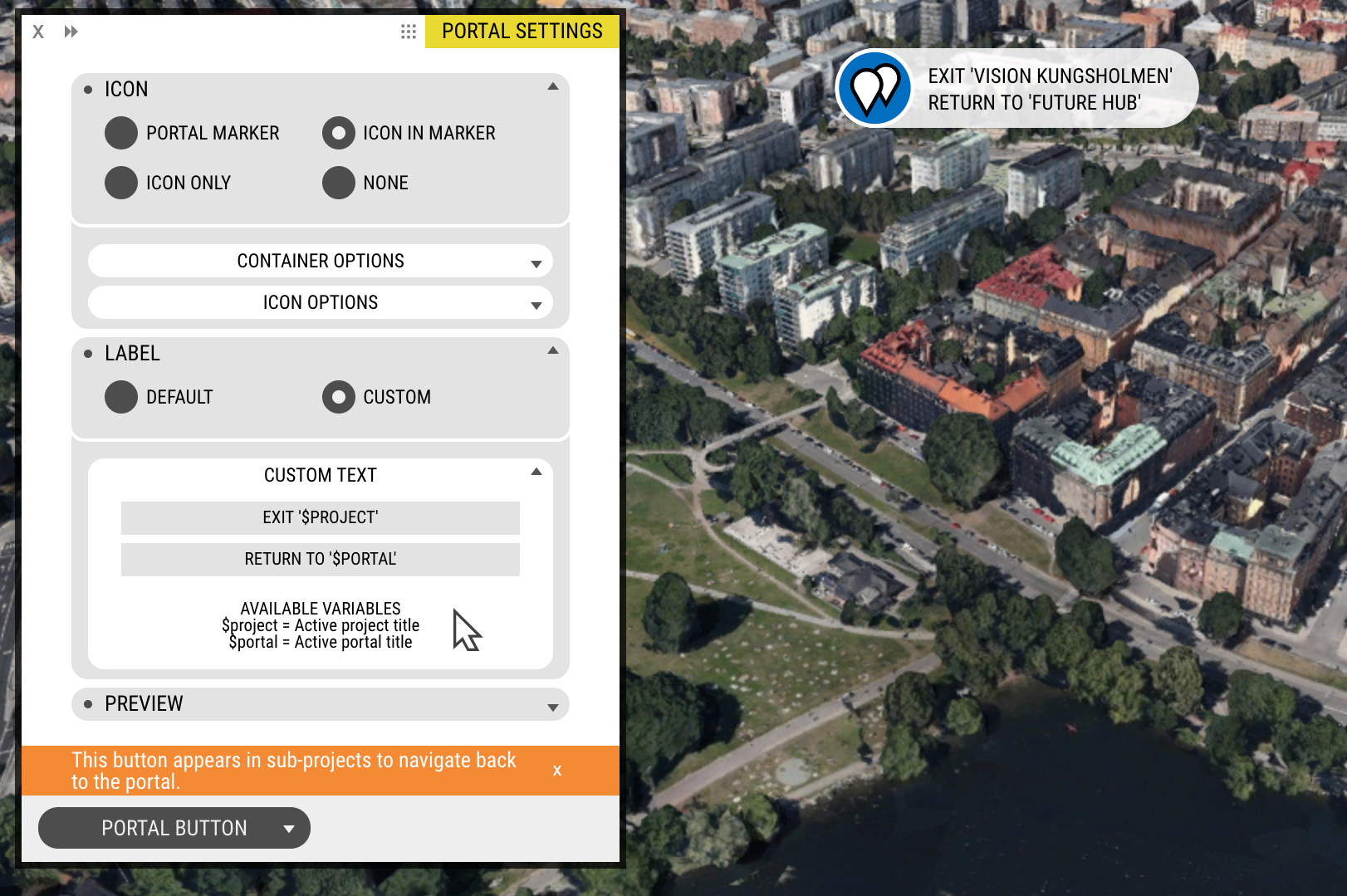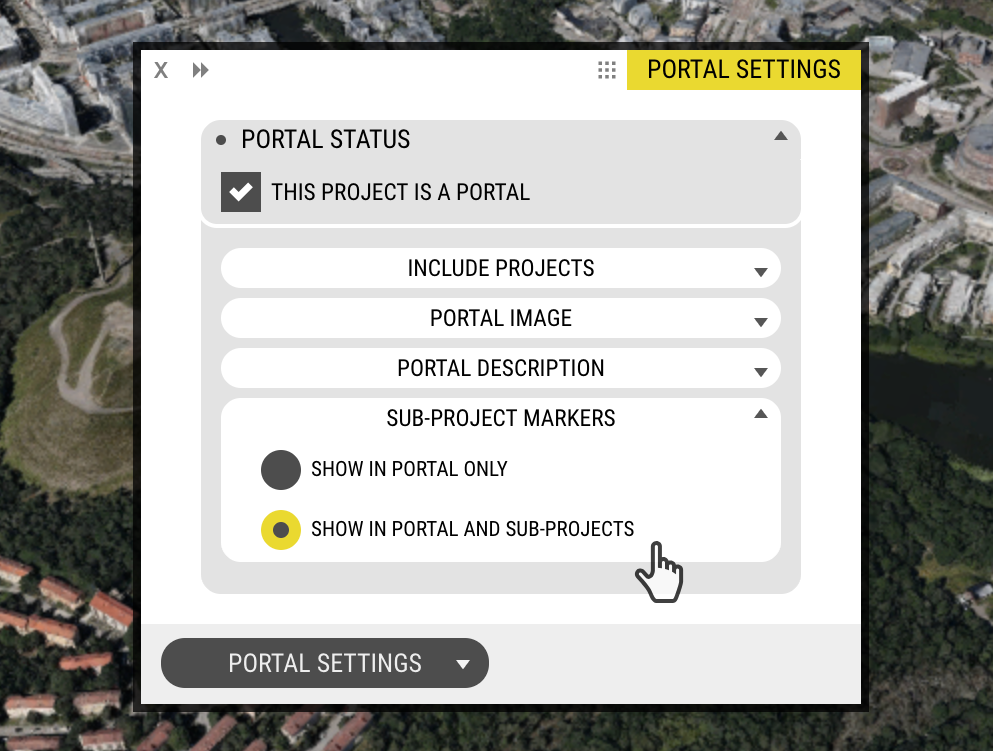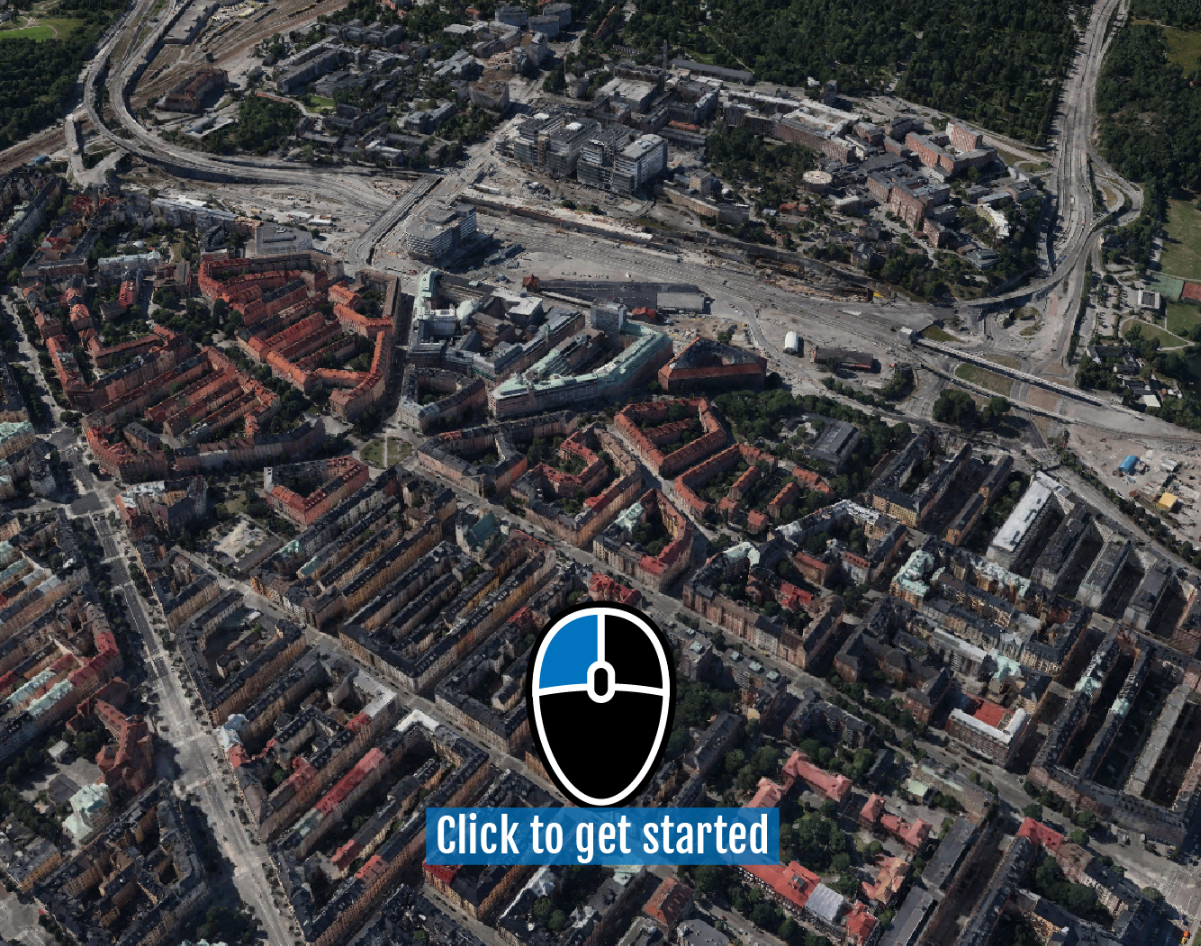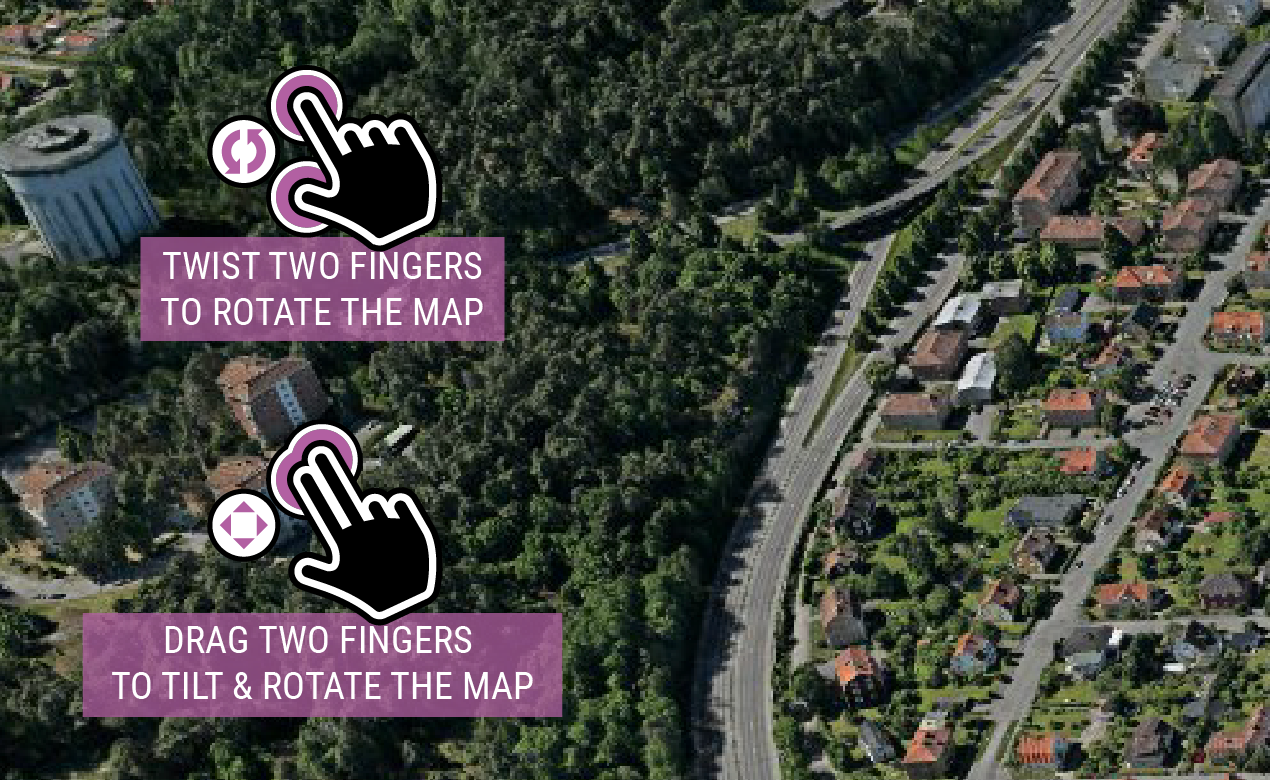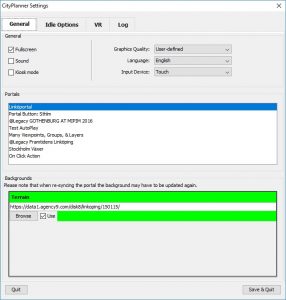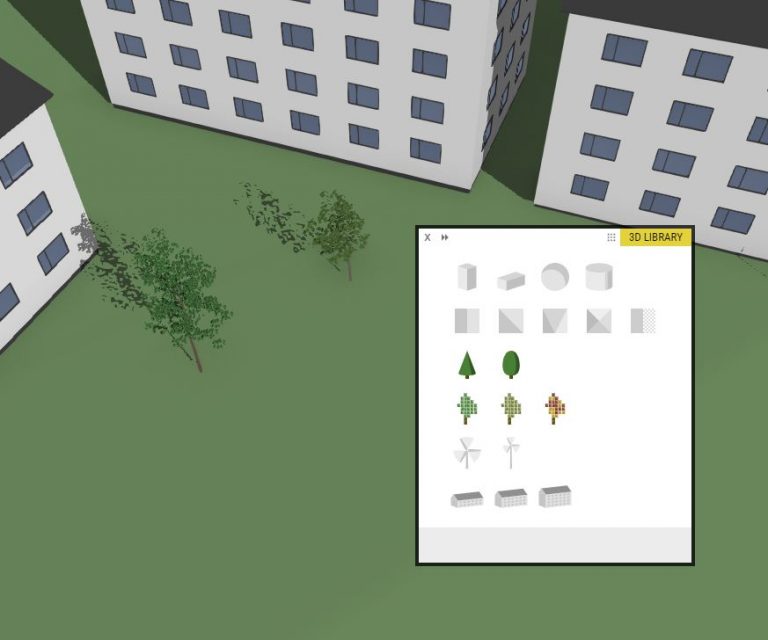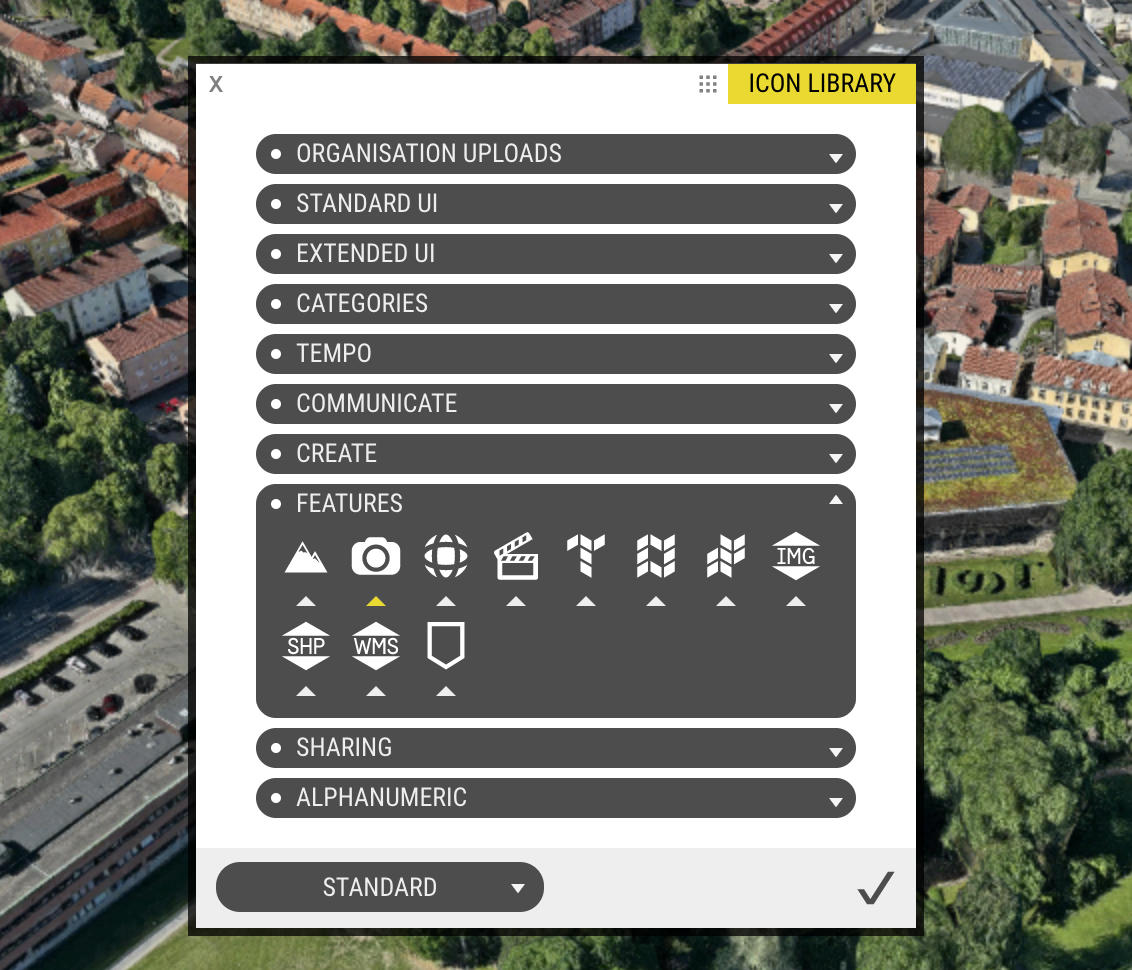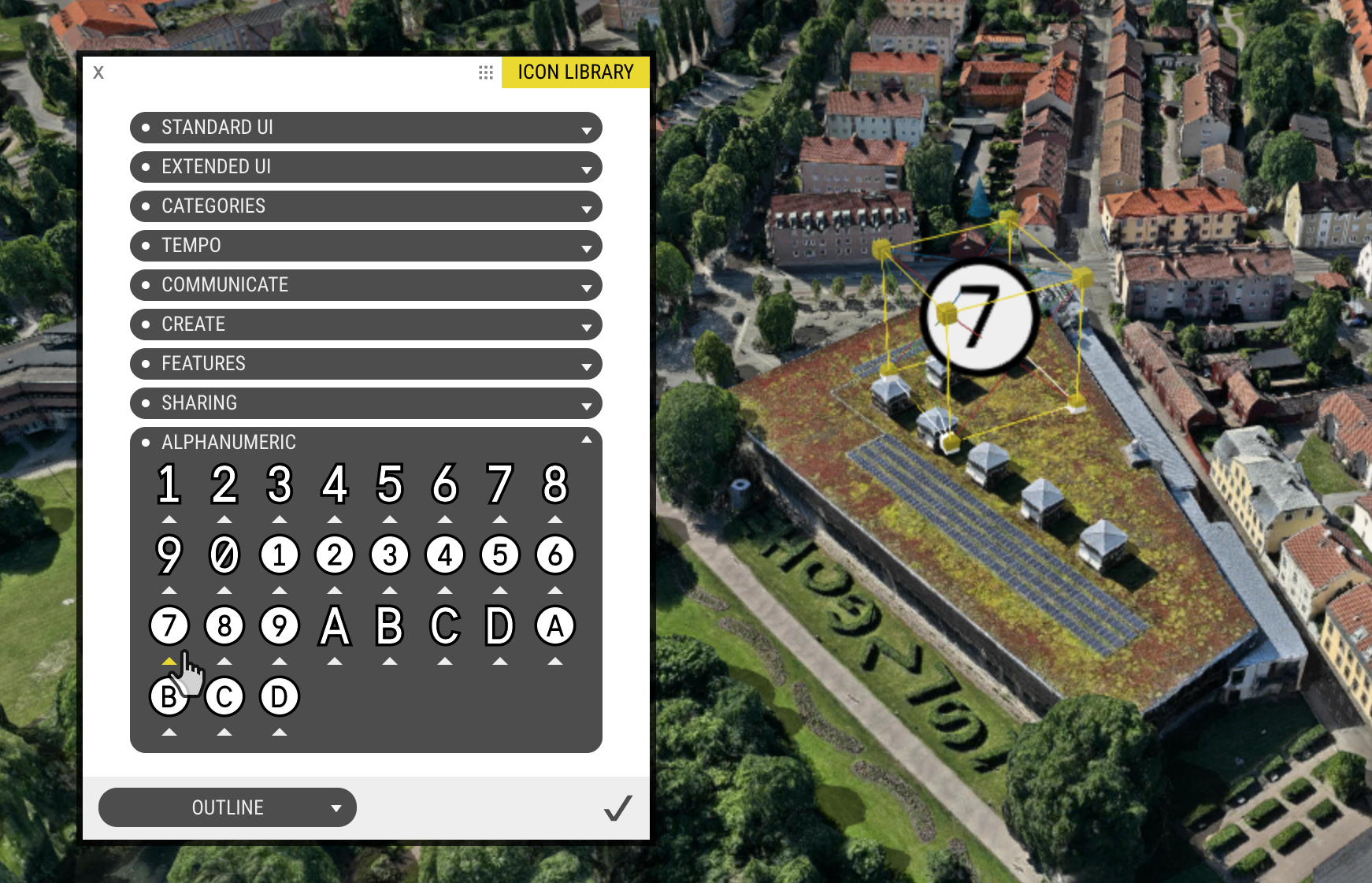Export 360° Panoramic Images
There’s a new export tool for grabbing a panoramic image from any position in your OpenCities Planner project.
Just open the Export 360° Image tool, set your dimensions in pixels, choose your image format, and press Export to get a 360° image that you can use in any panoramic viewer. Neat.