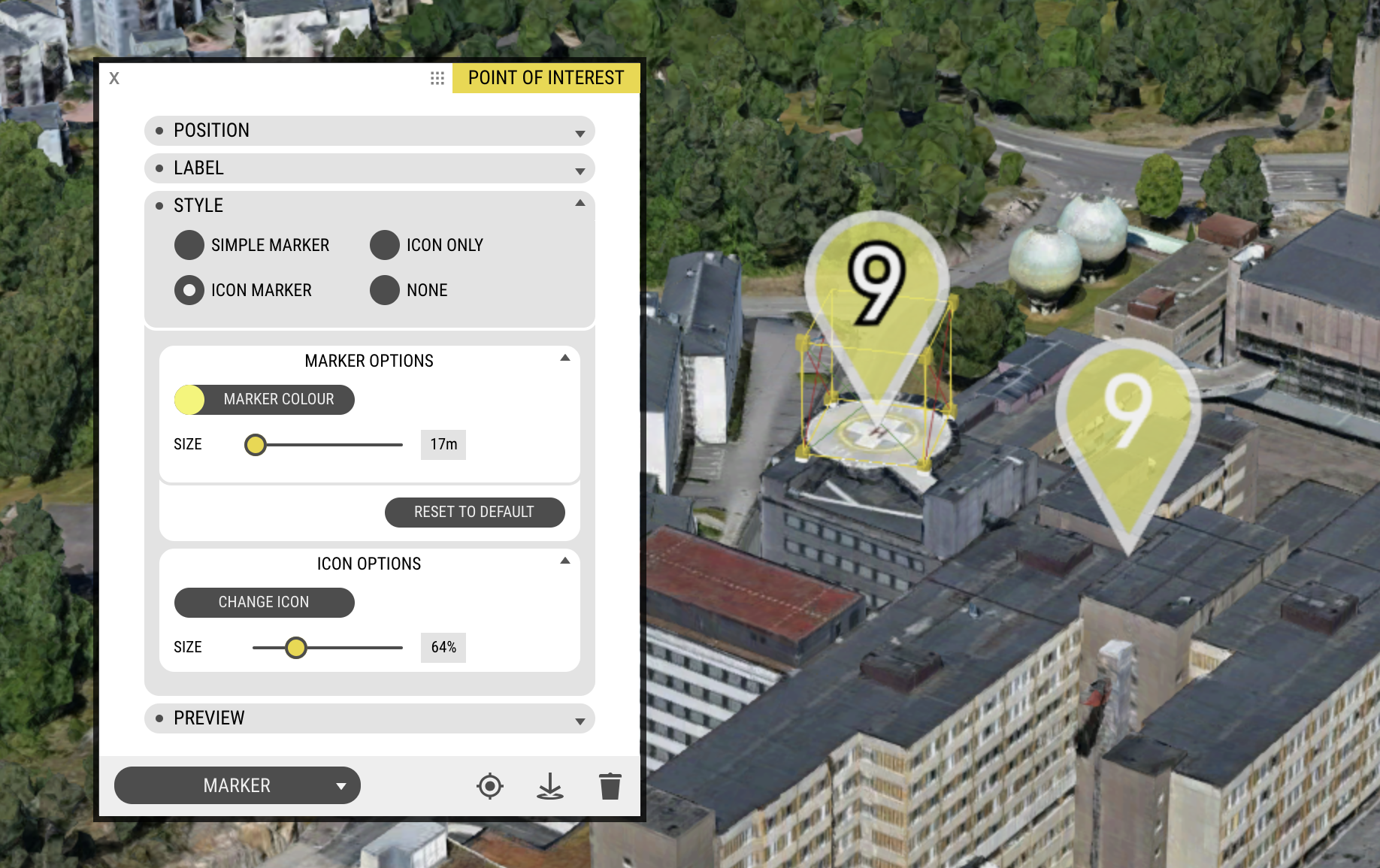Here’s a easy way to make icon-style POIs stand out
Quick Summer Tip: Outline Style Icon Markers
Icon Library / Outline Tab
Outline style icons are ideal for use with Points of Interest, as the outline serves the contrast needed for display over an array of different background styles and colours.
Want to give it a shot, here’s all you need to do:
- Create or edit a Point of Interest
- In the Style section, select Icon Only
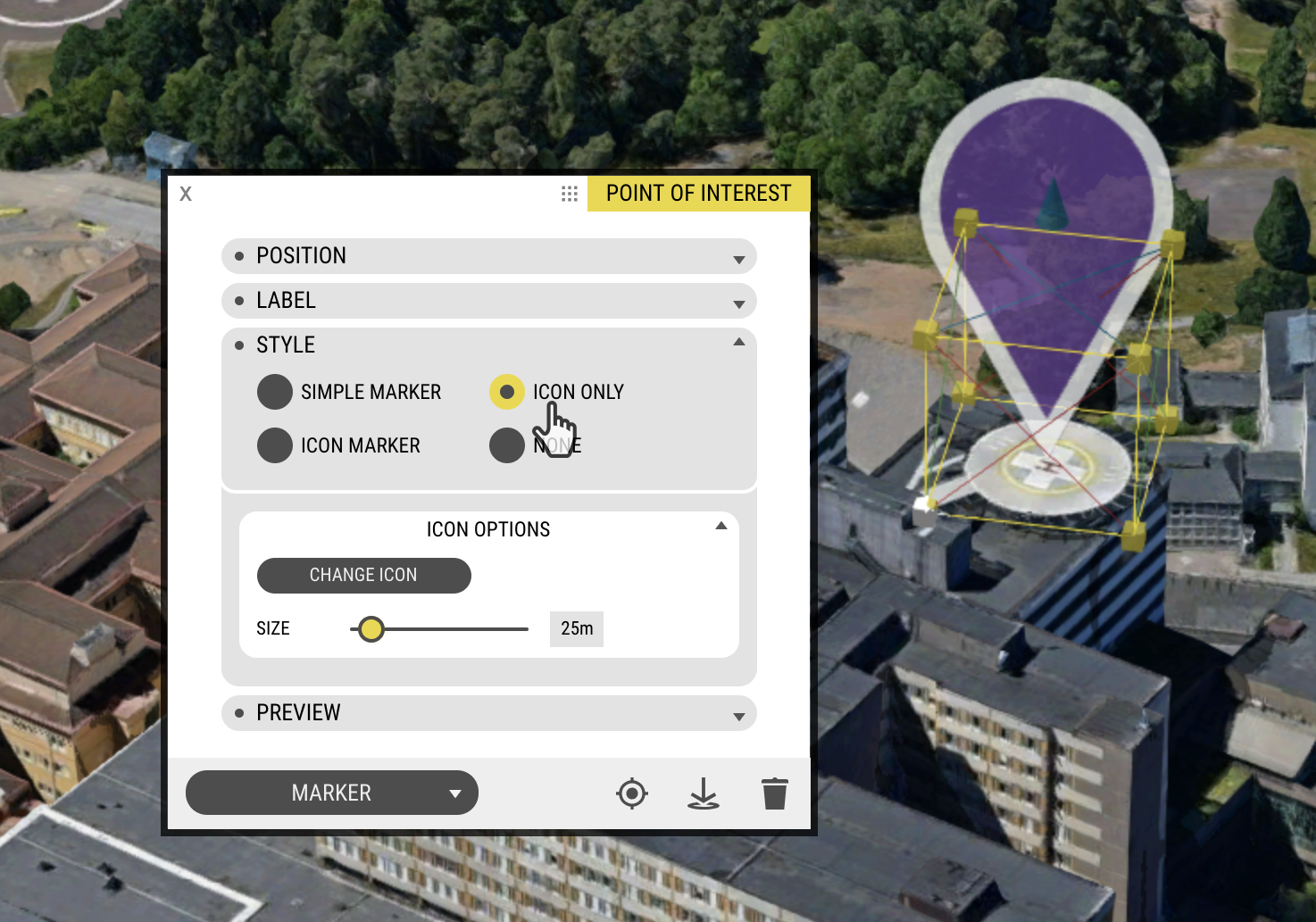
Poi: Icon Only Style - Click the Change Icon button, in the Icon Options sub-section
- In the Icon Library window that appears, switch to the Outlines tab via the dropdown menu
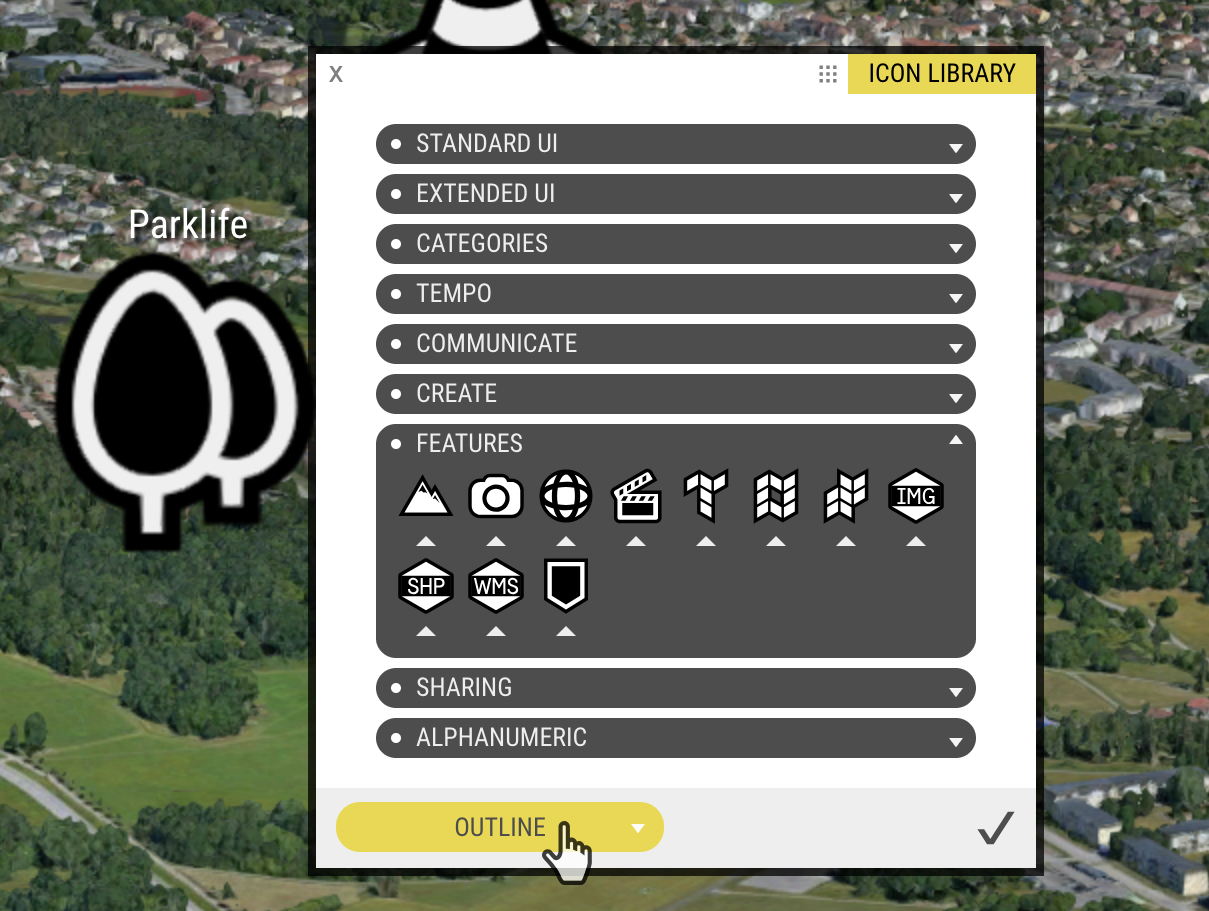
Icon Library, Outline Tab - Choose your desired icon, now optimised for in-map use!
Here are some examples
PROTIP
Did you know you can even choose “None” to simply use a text label marker?